Apple Photos Albums
Photo Organizer automatically organizes your Apple Photos app.
When you tag a face or add to a Photo Organizer album, the same video or photo is added to its corresponding album in Apple Photos.
Albums you create in Photo Organizer are mirrored in Apple Photos. For example, tagging the face 'Jessica' would create an album in Apple Photos called 'Organizer: Jessica'. Similarly, a Photo Organizer album called 'Kids Sports' would appear in Apple Photos as 'Organizer: Kids Sports.'

A screenshot of Apple Photos
Photo Organizer creates mirror versions of your albums in Apple Photos.
Delete Removed Photos on iPhone
Any video/photo you remove in Photo Organizer is added to an album in Apple Photos called 'Organizer: Removed.'
To delete removed photos from your Apple Photos app, simply go to the Apple Photos album 'Organizer: Removed', select all, and tap the trash icon.
Note that it takes 30 days for Apple to delete photos from your phone, so if you need to immediately free up storage, navigate to 'Recently Deleted' in Apple Photos, select all the photos and tap 'Delete All." Once you do this, those photos are permanently deleted.
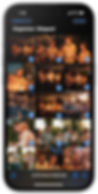
A Screenshot of Apple Photos
Easily delete your Skipped Photos from your phone to free up storage.
Organized with a Backup
By adding your Photo Organizer albums to Apple Photos, Photo Organizer creates a backup version of your work tagging faces and adding to albums.
Plus, Photo Organizer albums do not increase the storage of your phone. The photos placed in those albums are the same files that already exist on your phone.
